 |
TH-DIG-FL |
¶ Getting Started
¶ Overview
The TH-DIG-FL sensor allows for precise and accurate measurements of both the temperature and the humidity of the surrounding area. For outdoor use, neatMon recommends pairing the TH-DIG-FL with a Radiation shield, available from neatMon.
¶ Installation



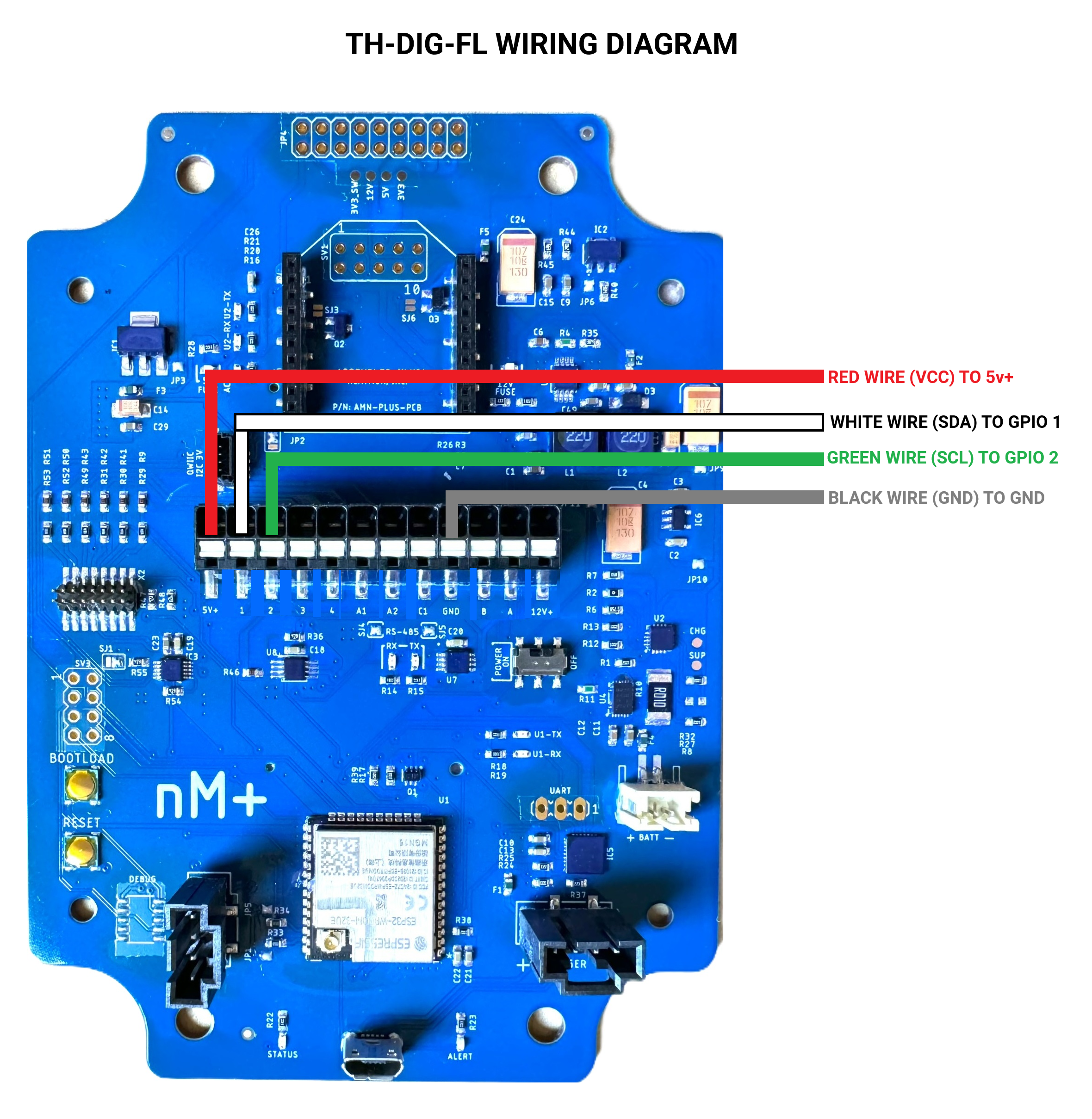
¶ Configuration
¶ Get Prompt
First, you will need to open a serial terminal to the AMN and arrive at the neatMon Main Menu. If you are unsure how to do this check the Opening Serial Terminal guide.
neatMon Main Menu
1: Network config
2: Sensor config
3: Utilities
x: < Save & Quit
>Choose Sensor config by pressing 2.
¶ Select sensor
Sensor Config
1: Add sensor
2: Disable Battery monitor
3: List sensors
4: Delete sensor
5: Test read
x: <Back
>1Choose Add sensor by pressing 1.
Create sensor
Select type:
1: nM TPRH sensor 9: nM+ A1/A2 analog (5v max)
2: nM NCTP sensor
3: nM GPIO analog (4v max)
4: nM digital counter
5: nM air quality monitor
6: Generic SDI-12 Sensor (M)
7: Sentek RS485 SM
8: LeafMon sensor
x: <Back
>1Choose nM TPRH sensor by pressing 1.
¶ Configure Sensor
Create sensor
Select type:
1: nM TPRH sensor
2: nM NCTP sensor
3: nM GPIO analog (4v max)
4: nM digital counter
5: nM air quality monitor
6: Generic SDI-12 Sensor (M)
7: Sentek RS485 SM
8: LeafMon sensor
9: Next page....
x: <Back
>1
Enter sample rate (mins):15You can now define how often the sensor will read. If you are unsure, the default is 15 and should rarely be changed. Type your desired sample rate and then press enter.


The Clock and Data port is needed for the next two steps. The default clock port is 2 and the default data port is 1.
Enter i2c Clock port (0-4: 0=SCL, 1=GPIO1, 2=GPIO2...):
>2Type the clock port (SCL) number and press enter (default is 2).
Enter i2c Data port (0-4: 0=SDA, 1=GPIO1, 2=GPIO2...):
>1Type the data port (SDA) number and press enter (default is 1).
¶ Save Configuration
Created th1
Sensor Config
1: Add sensor
2: Enable Battery monitor
3: List sensors
4: Delete sensor
5: Test read sensors
x: <Back
>Choose <Back by pressing x.
Created th1
Sensor Config
1: Add sensor
2: Enable Battery monitor
3: List sensors
4: Delete sensor
5: Test read sensors
x: <Back
>x
Exiting...
neatMon Main Menu
1: Network config
2: Sensor config
3: Utilities
x: < Save & Quit
>Choose Save & Quit by pressing x again.
NOTE: If you don't do this the sensor will not be saved.
¶ Sample Sensor
First, you must open a serial terminal to the AMN and arrive at the neatMon Main Menu. If you're unsure how to do this check the Opening Serial Terminal guide.
neatMon Main Menu
1: Network config
2: Sensor config
3: Utilities
x: < Save & Quit
>Choose Sensor config by pressing 2.
Sensor Config
1: Add sensor
2: Disable Battery monitor
3: List sensors
4: Delete sensor
5: Test read
x: <Back
>Choose Test read by pressing 5.
0. Battery monitor
1. th1:
Type: th
Sample rate (mins): 15
Interface: I2C [SCL: GPIO2, SDA: GPIO1]
Misc:
Enter index of sensor to read (x to cancel):Type the number related to the temperature sensor (th means temperature humidity).
Temp: 23.056000
Humidity: 47.299915
Read again? Y/nIt will now read the sensor and output the sensor data. Validate data If necessary place the sensor in cold water or blow on it and re-read values. You can type ‘y’ and press enter to take another reading.
¶ Deployment
When deployed, the cable from the temperature sensor should not be kinked or pinched, a gentle sweep is recommended.
It is recommended to house in a radiation shield if located outdoors.
It is recommended to add a loose service loop between the AMN and the temperature sensor if the cable is incidentally pulled on.

The general height recommendation for the temperature humidity sensor is between 36" and 48" from the soil. The picture above is a good example of properly deploying the temperature humidity sensor.