¶ Devices Page Guide
¶ Overview
This guide will go through everything in the Devices Page. This includes finding devices, adding devices, editing devices, how to access graphs, and how to find data about the node tied to the device.
Note: devices and nodes mean the same thing. A device is a neatMon Node. These can be the MINI or the PLUS.
¶ Navigating to Device Page
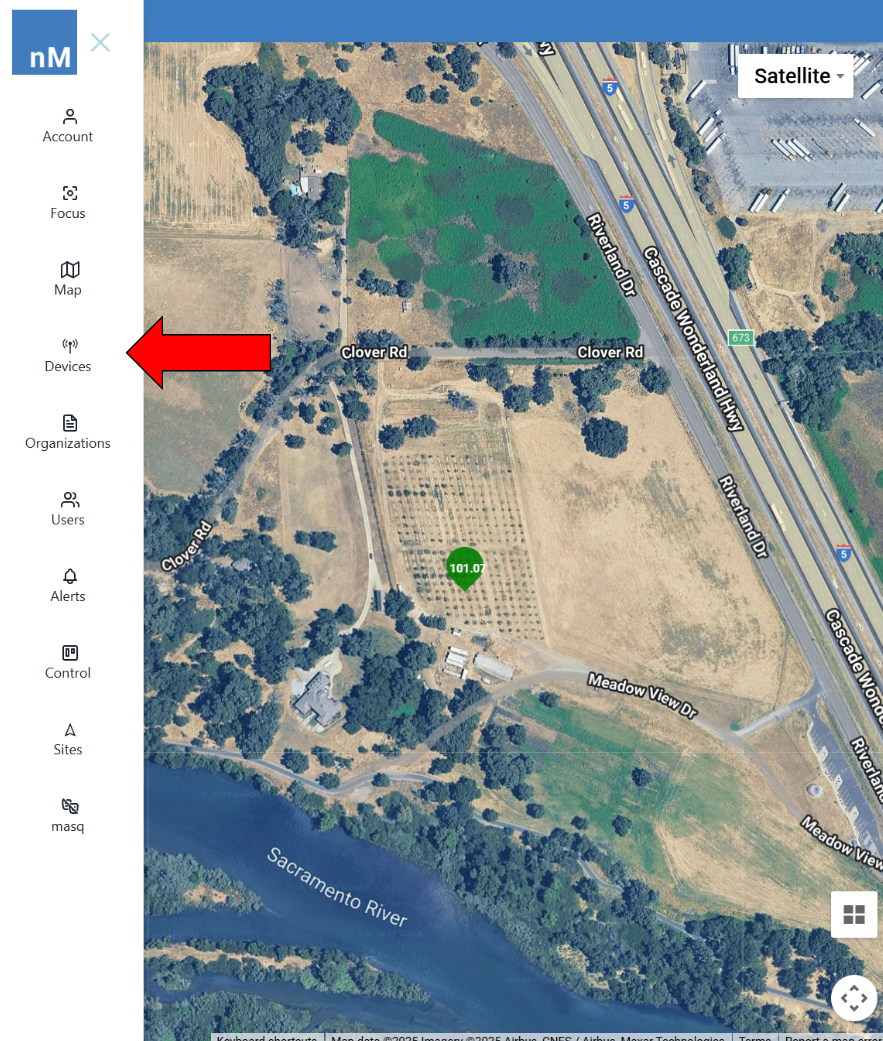
|
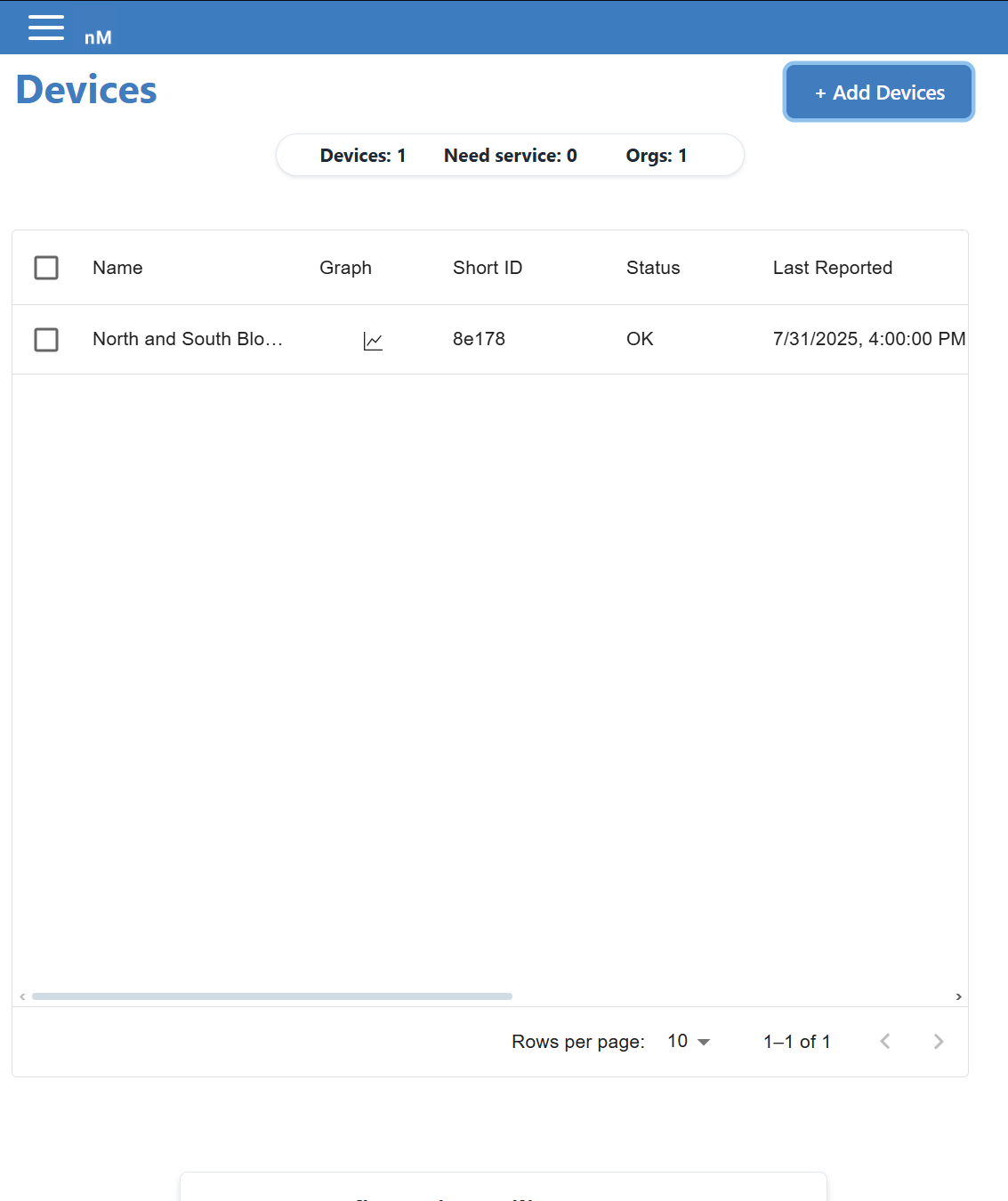
|
¶ Adding Devices
Normally devices would be added for you but in case you do not have a device you can set one up for yourself.
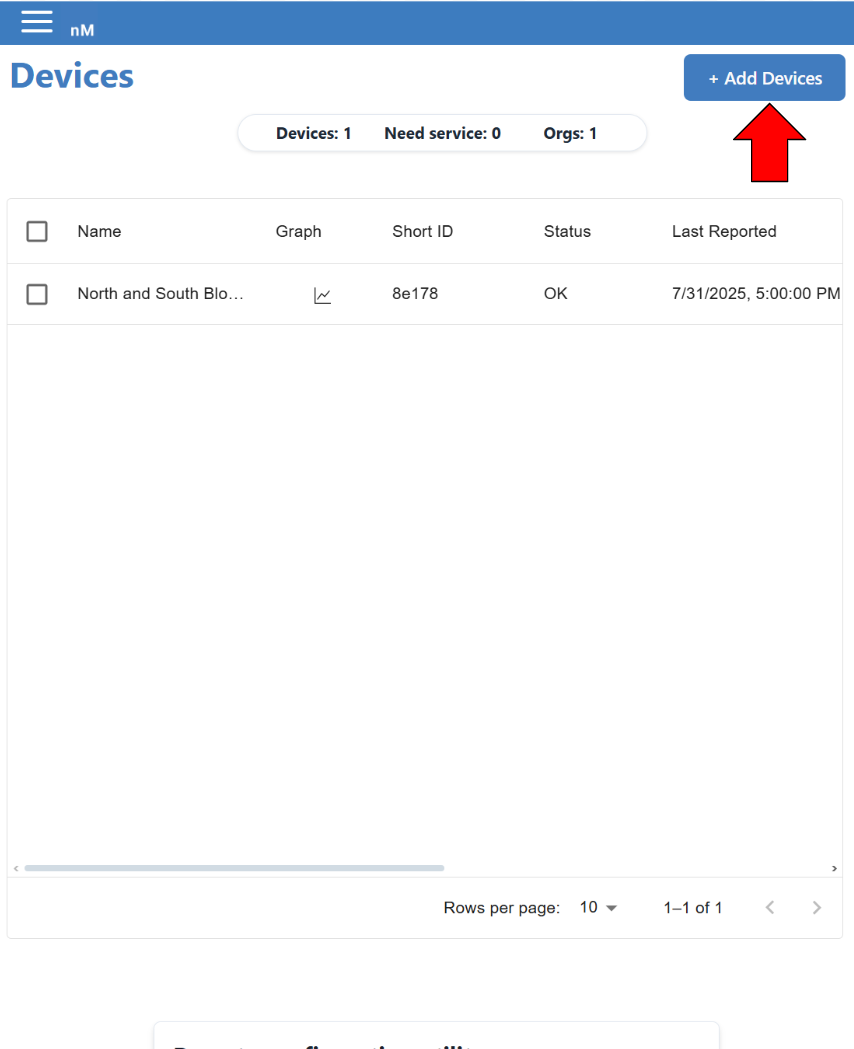
|
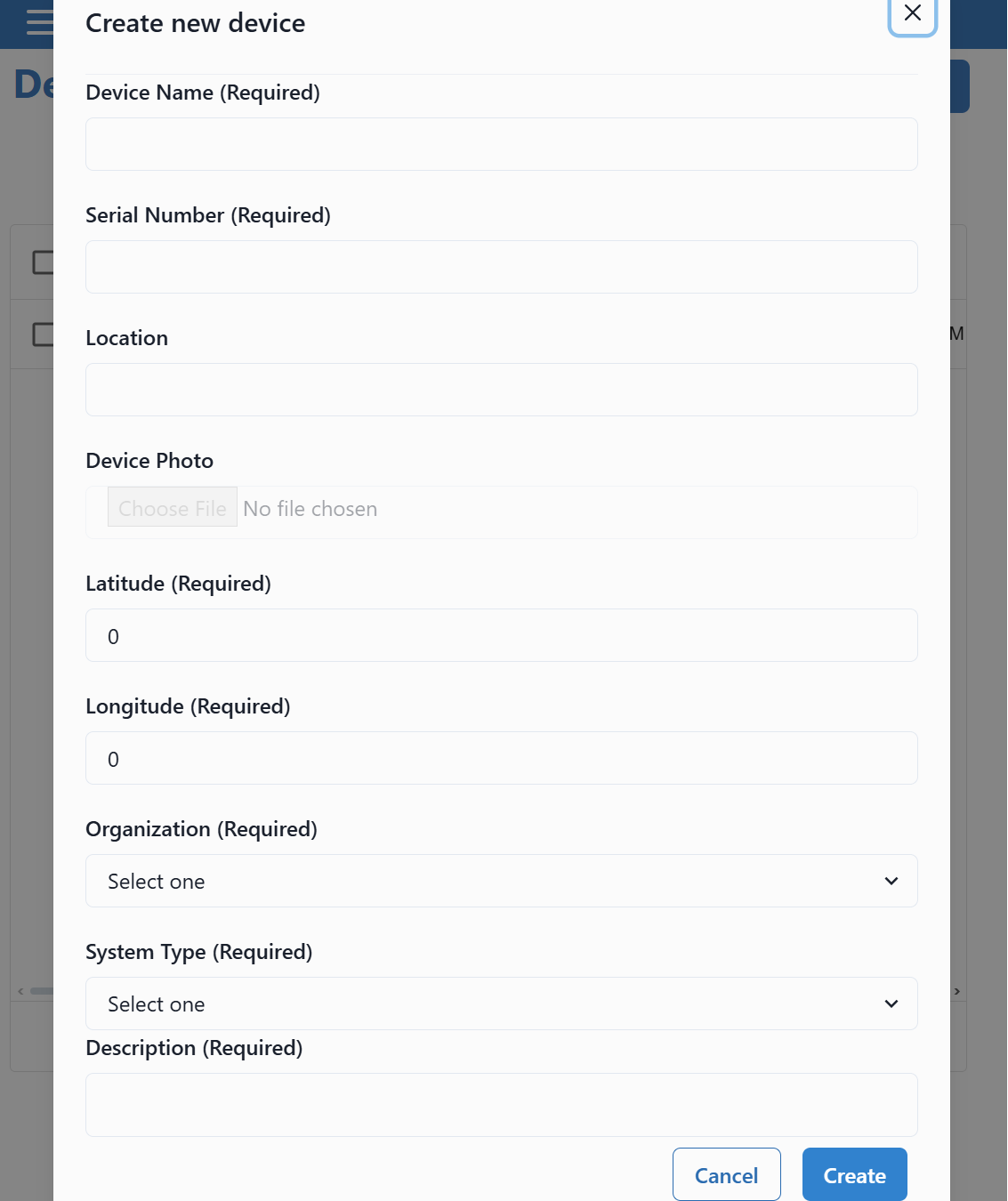
|
The Device Name can be whatever you want. We recommend putting the Organization you belong to, a brief description of what the device will be used for (if possible) and then the last 5 digits of the GUID of the device which can be found physically on the node.
Ex. if the device id were to be 123456 and I wanted to use the device for testing I would make the device name “neatMon Testing (23456)”.
The Serial Number must be the GUID of the device which can be found on the side of the physical node.
For location enter the city and state the node is going to be in.
Latitude and Longitude will automatically update when the node first starts up.
Then for Organization click on the drop down and scroll down to find the organization name and click it to select it.
For System Type choose “normal”
Finally for Description put whatever description you want. Typically we would edit and change it for you but for adding the device it can be whatever you want.
¶ Finding Devices
Navigating to the Devices Page should be enough to find the device you are searching for. However if you have a lot of devices, there is a way to narrow down the search for devices.
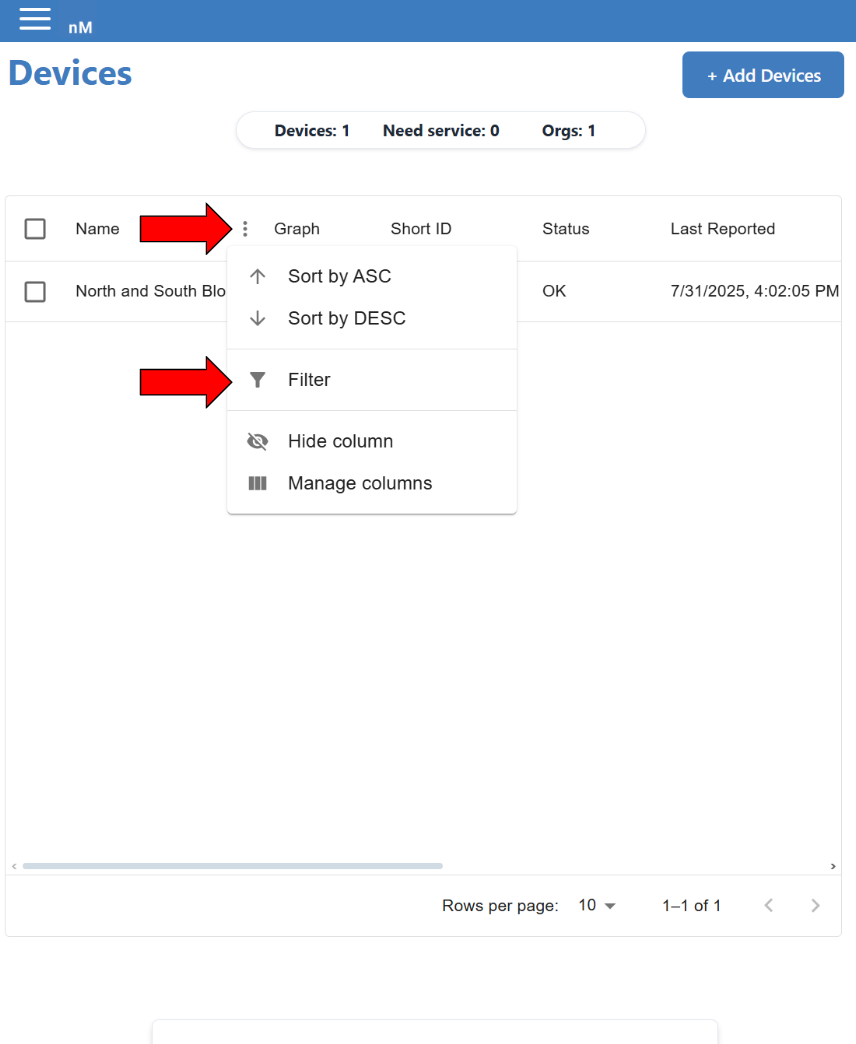
|
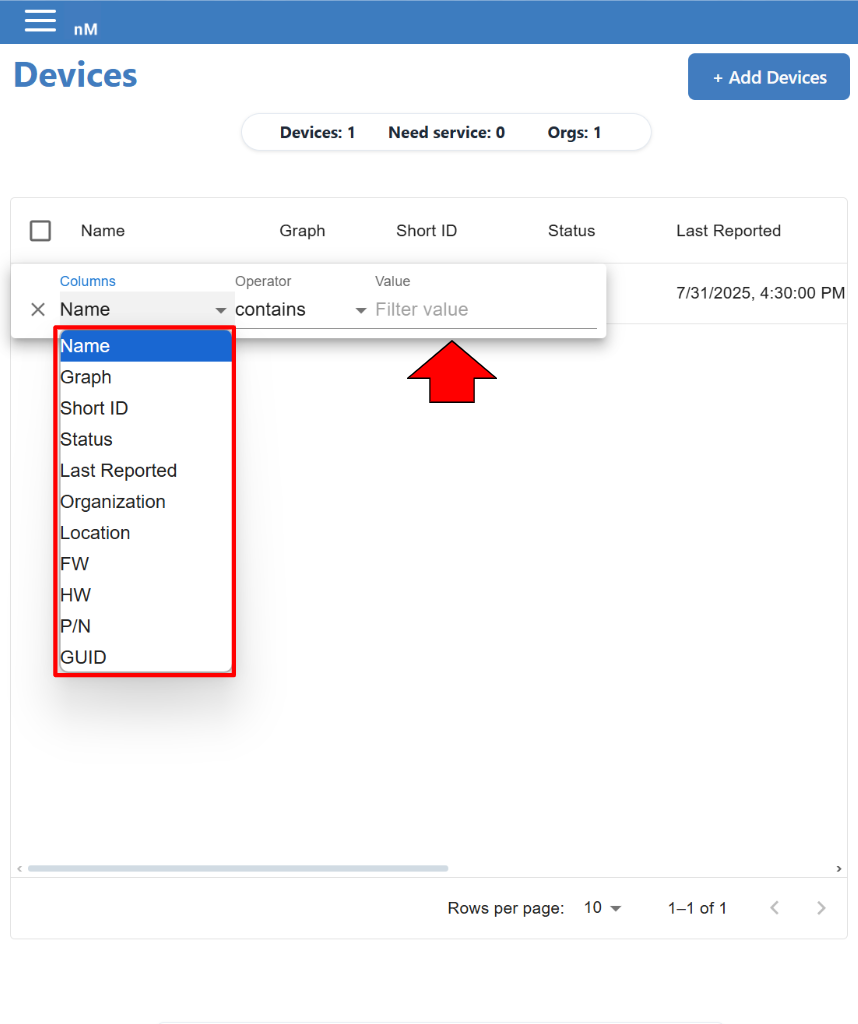
|
If you're having further trouble locating your device, make sure you aren't putting unnecessary spaces or a number out of place. If that still doesn't work contact support at info@neatmon.com
¶ Editing Devices
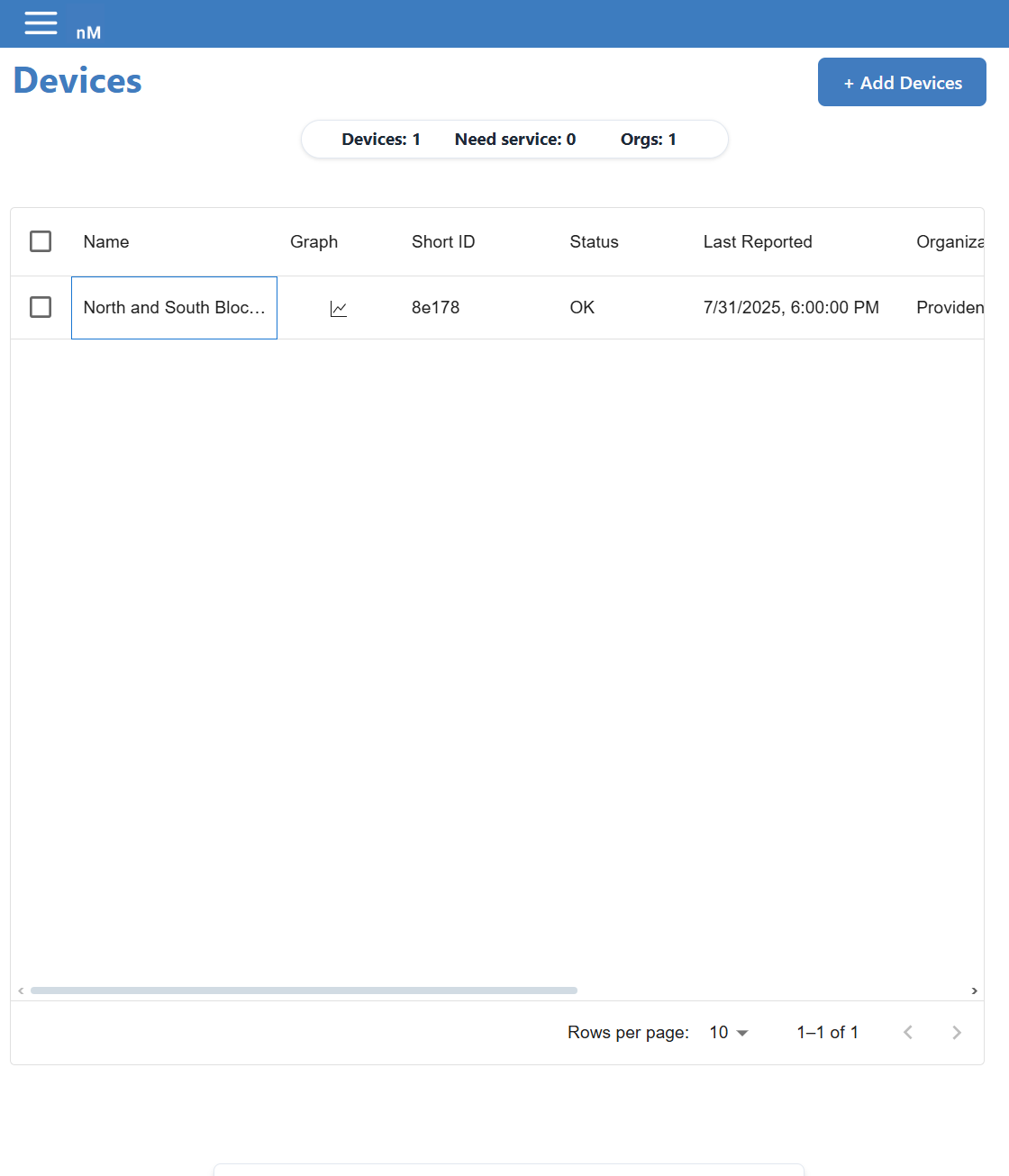
|
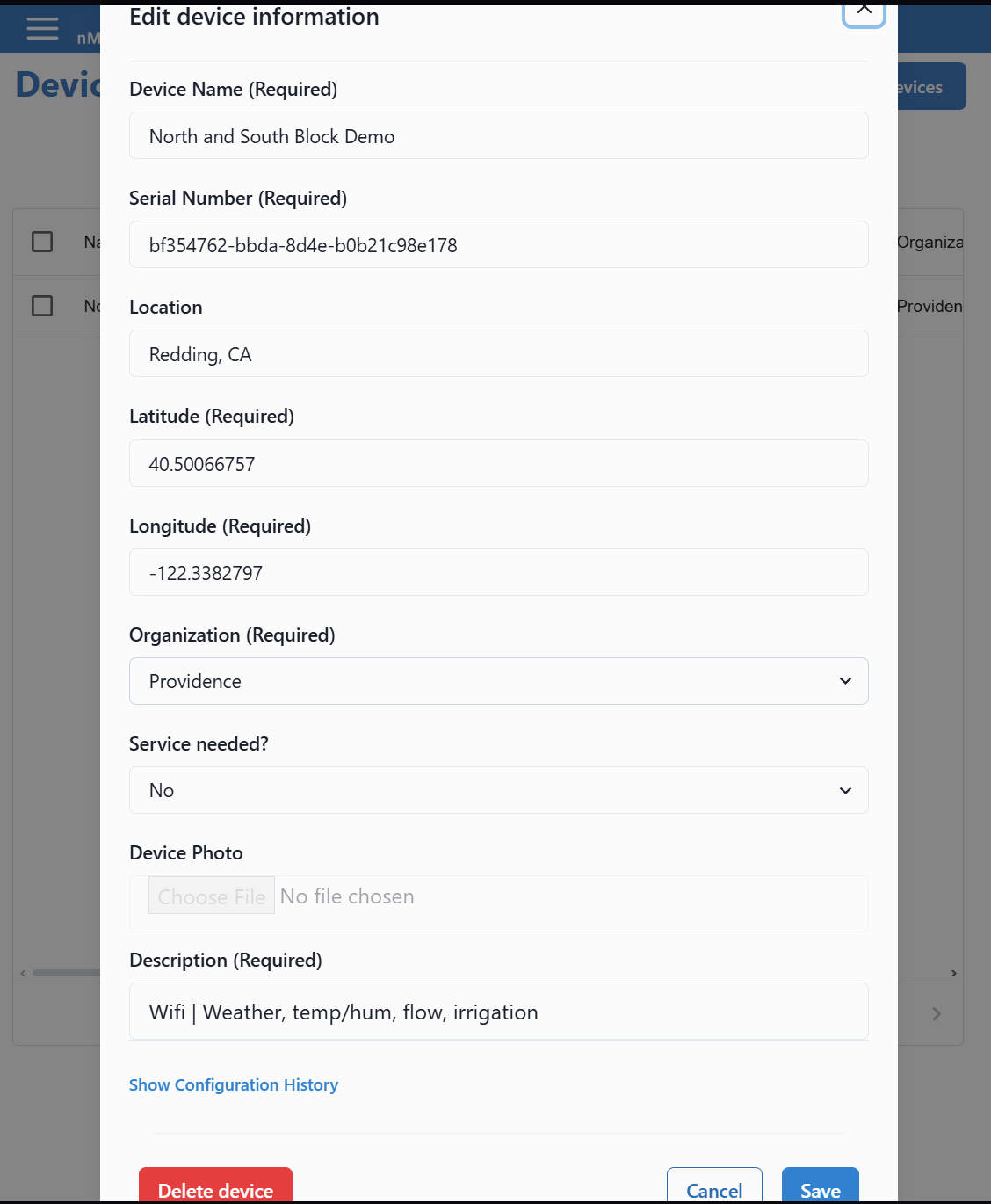
|
¶ Device Information
¶ Basic Information

|
Clicking on the graph icon will bring up graphs which contain sensor data from the device. For more information on how to read graphs go to the Viewing Data on Graphs page.
The Short ID for the device is the last 5 digits of the GUID.
Status for the device is in either OK meaning the device has responded in the last 4 hours. If it took over 4 hours to respond, the status for the device is changed to ALERT.
Last Reported is the date and time the device last reported.
FW stands for the Firm Ware version of the node. Certain issues can be due to the Firm Ware being out dated. HW is the same thing but for the Hard Ware version.
P/N is the model of node you have. In the example above, the model is PLUS.
¶ Configuration History
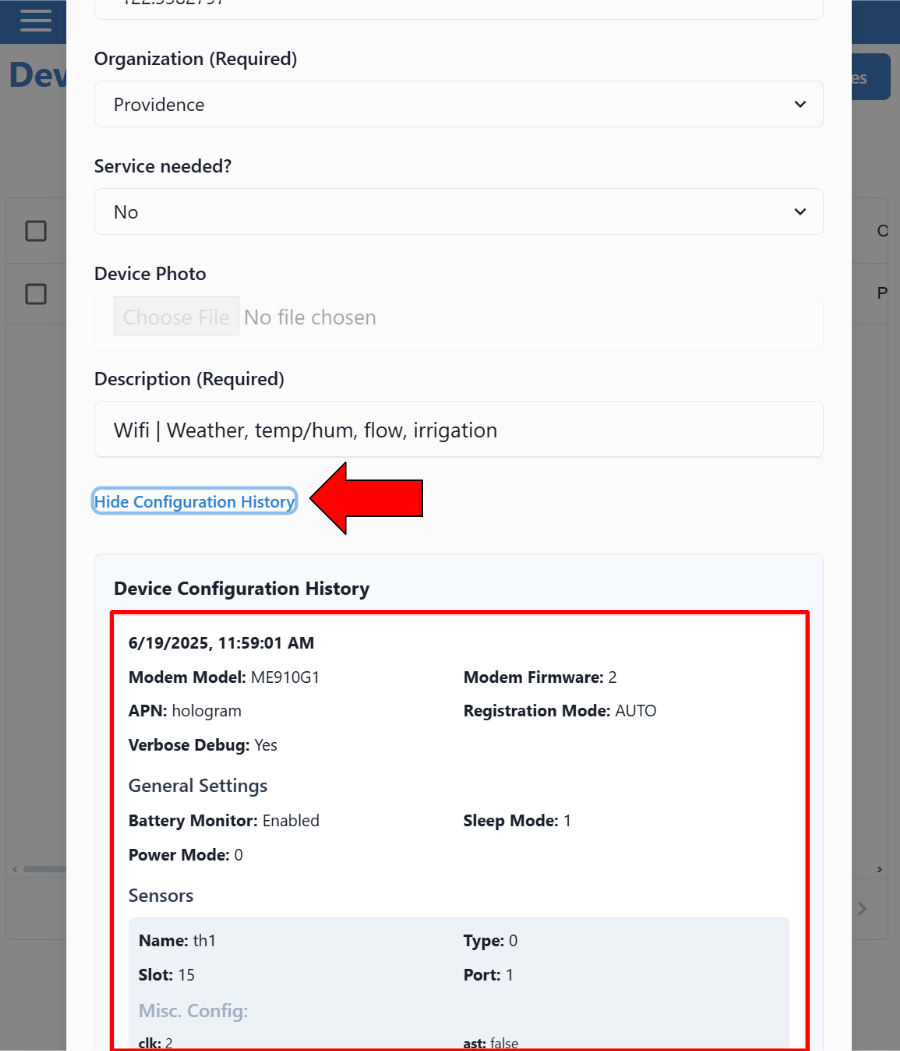
|
Not all node models will have configuration history but if you recently installed a node it should. If you think there is a mistake contact support at info@neatmon.com.
This history can be important for solving problems. For more information visit Viewing Data on Graphs page.