¶ Account Page Guide
¶ Overview
This page will help you manage your account and everything found under the Account Page. This includes changing your name, passwords, preferred language, and notification preferences as well.
¶ Accessing Your Account Page
To view your account details and make any changes to your password, name, phone number, and other settings, you must first navigate to the Account page.
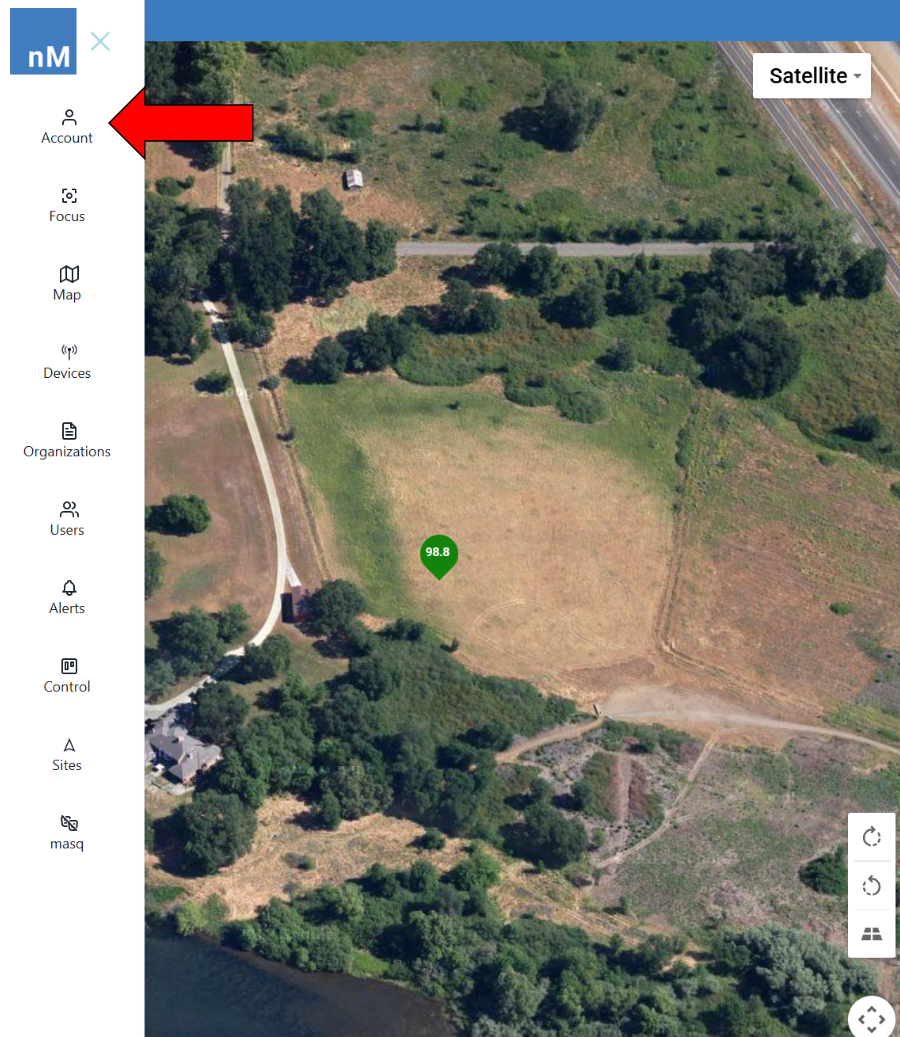
|
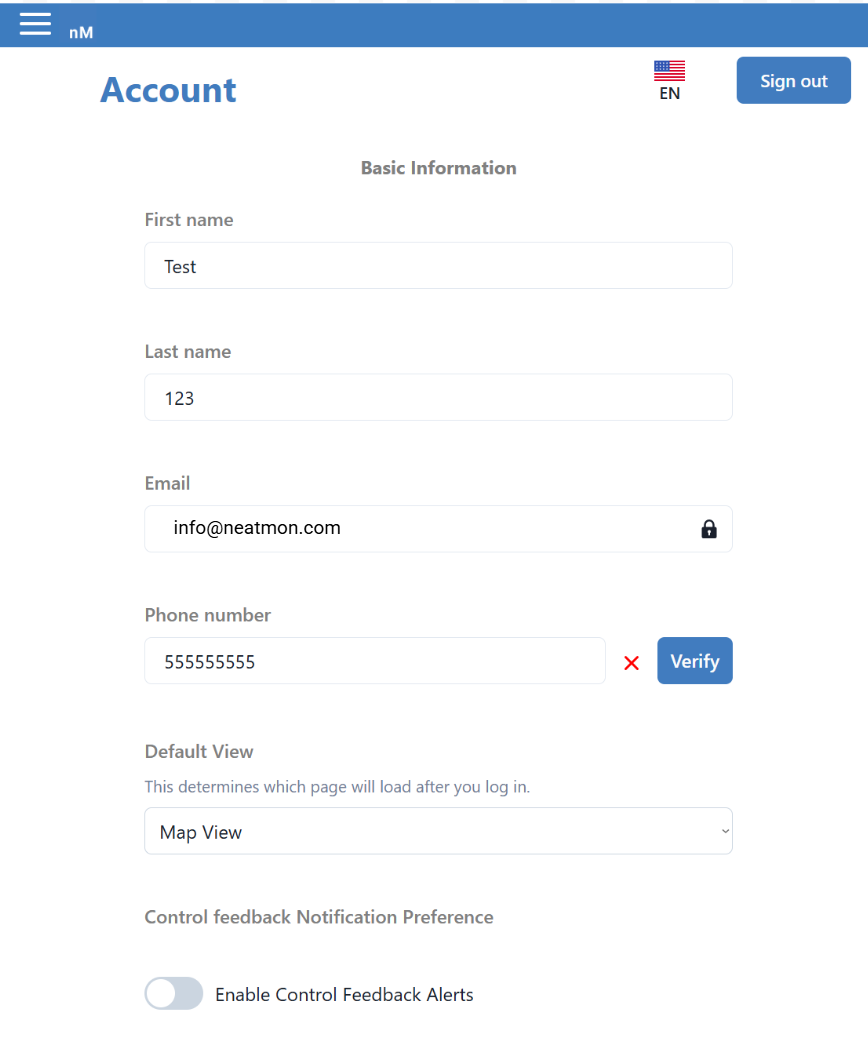
|
Note: The following settings in this page branch off this starting point so make sure you are confident in reaching the Accounts Page
¶ Set Language
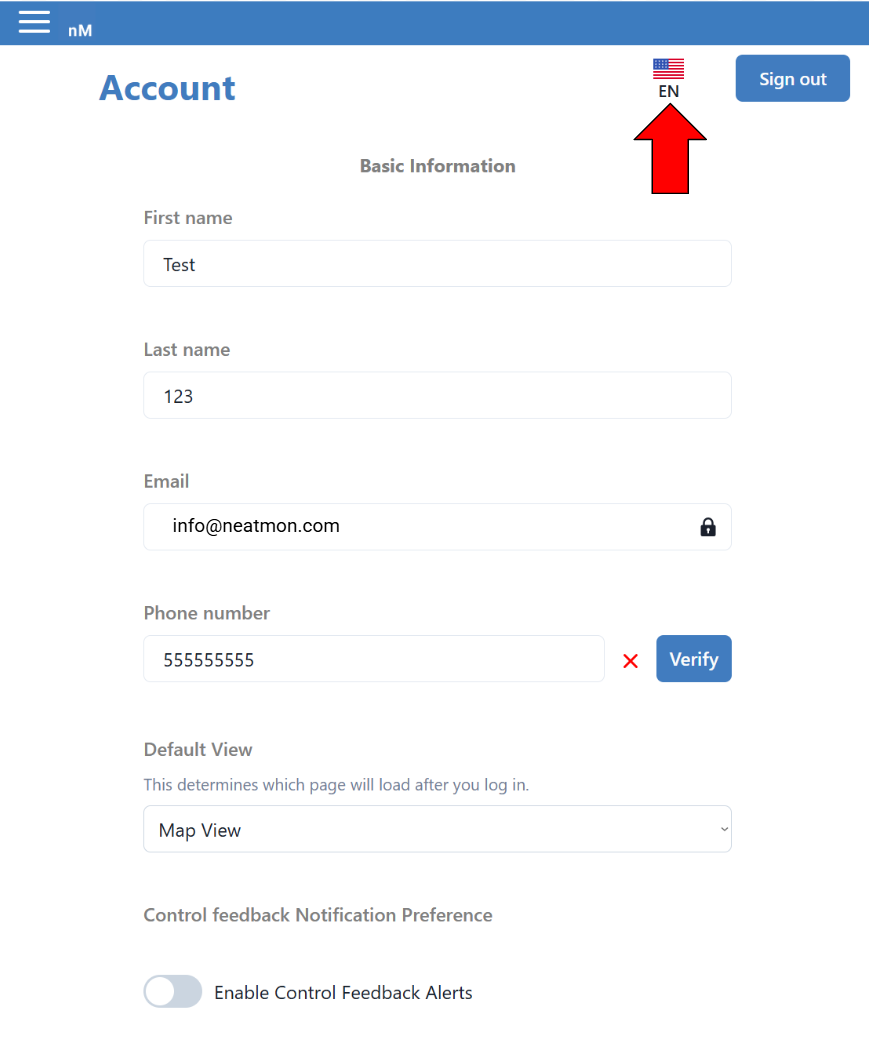
|
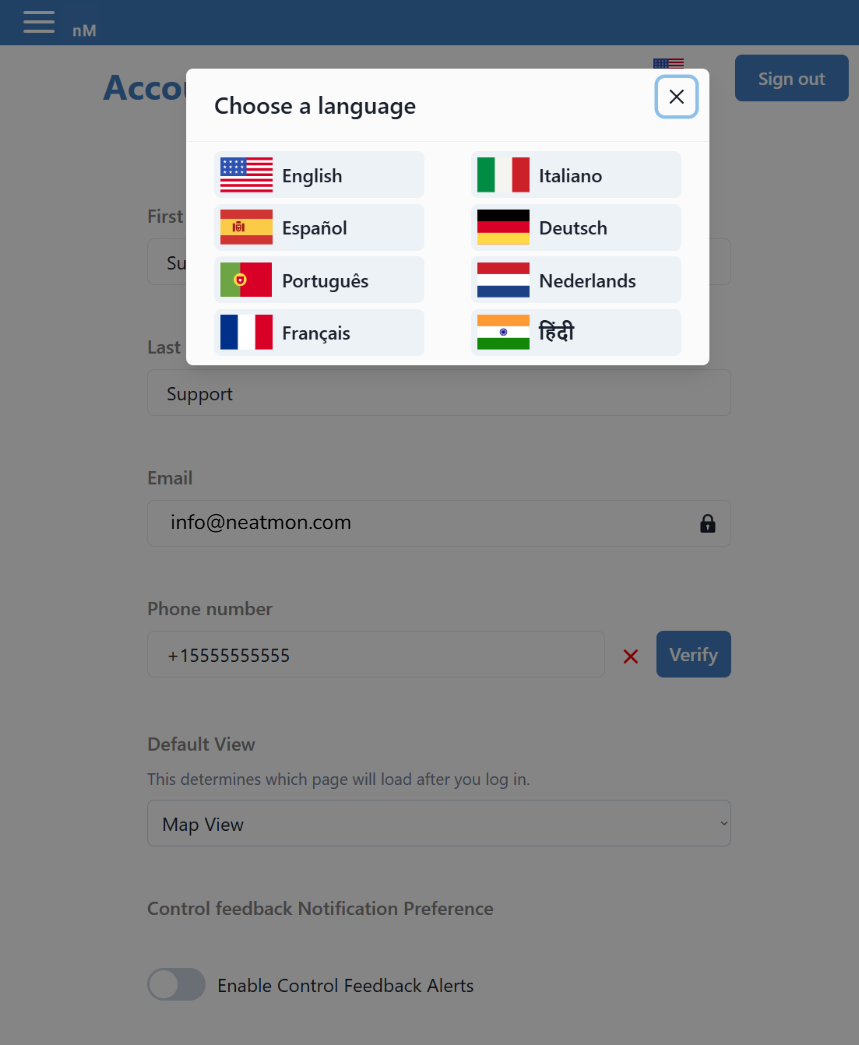
|
¶ Basic Information
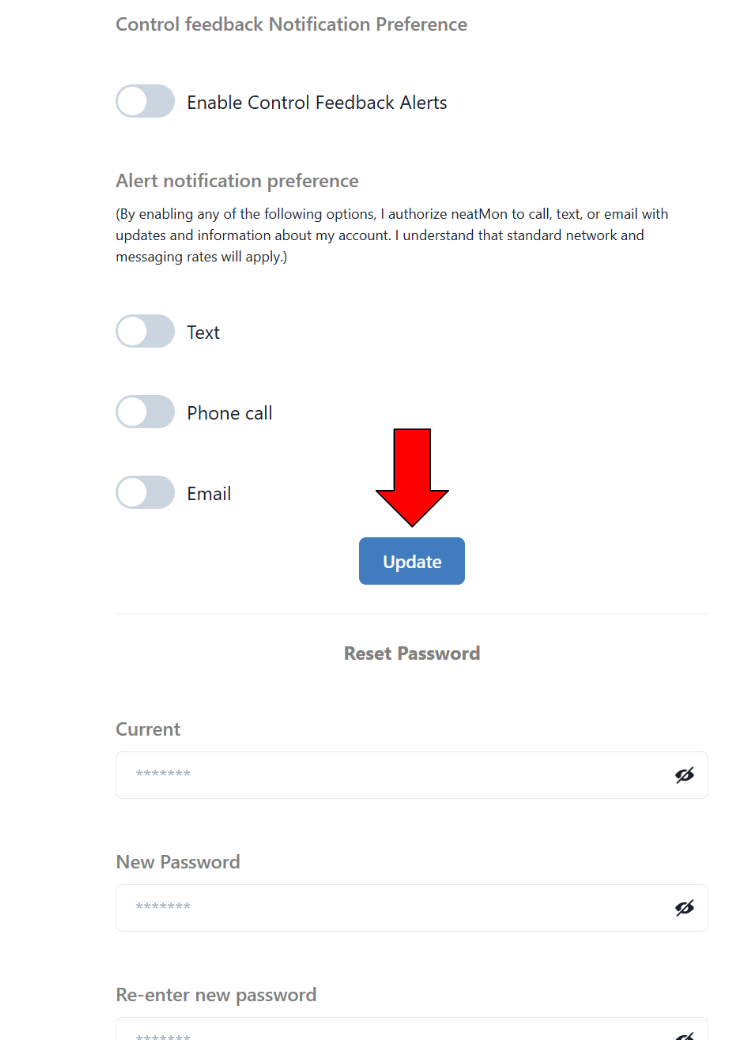
|
Warning: Forgetting to click “Update” after making changes will not update the changes
¶ User Information
¶ Changing User Information
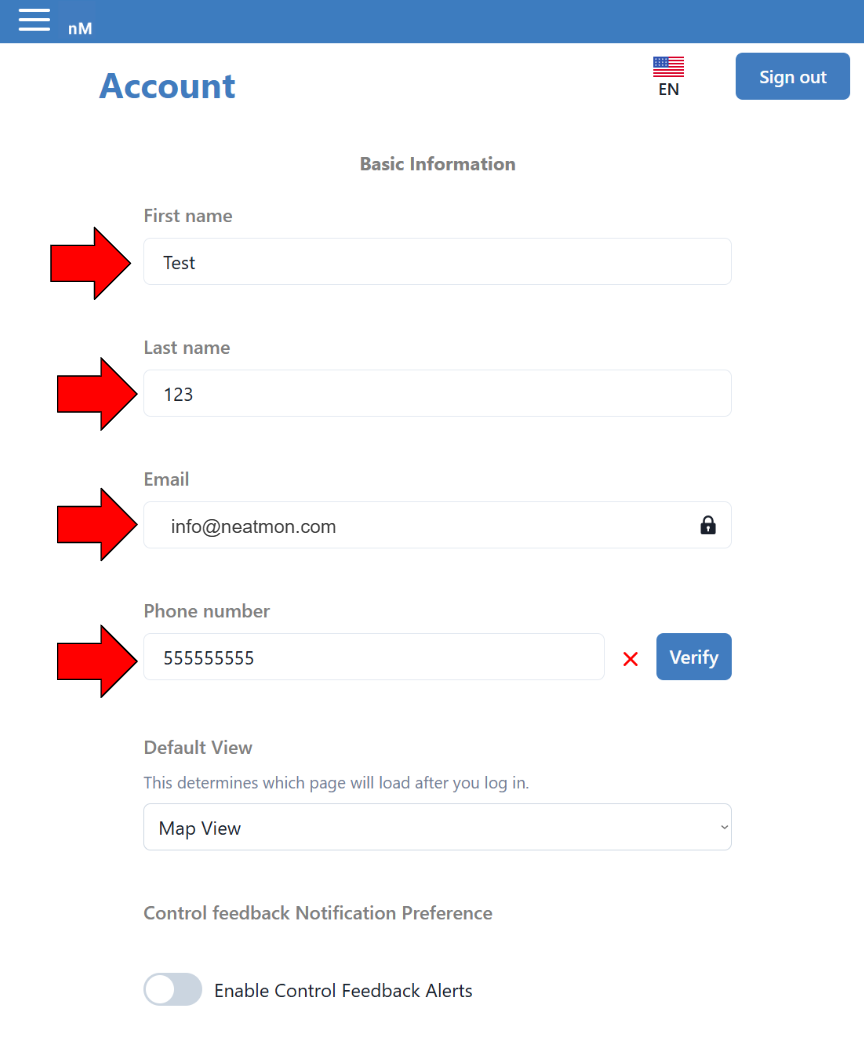
|
To make changes, select on the text box under the name of the field which will let you directly edit your name and phone number. After replacing these values to what they should be, scroll down and click on the update button to confirm those changes.
Note: You can't change your email, it is locked by the administrators. Contact info@neatmon.com to get your email changed.
¶ Verifying Your Phone Number
Verifying your phone number allows us to send notifications for alerts that you set up in the Alerts Page as well as for alerts that were allowed in the Control Feedback Preference further in this article.
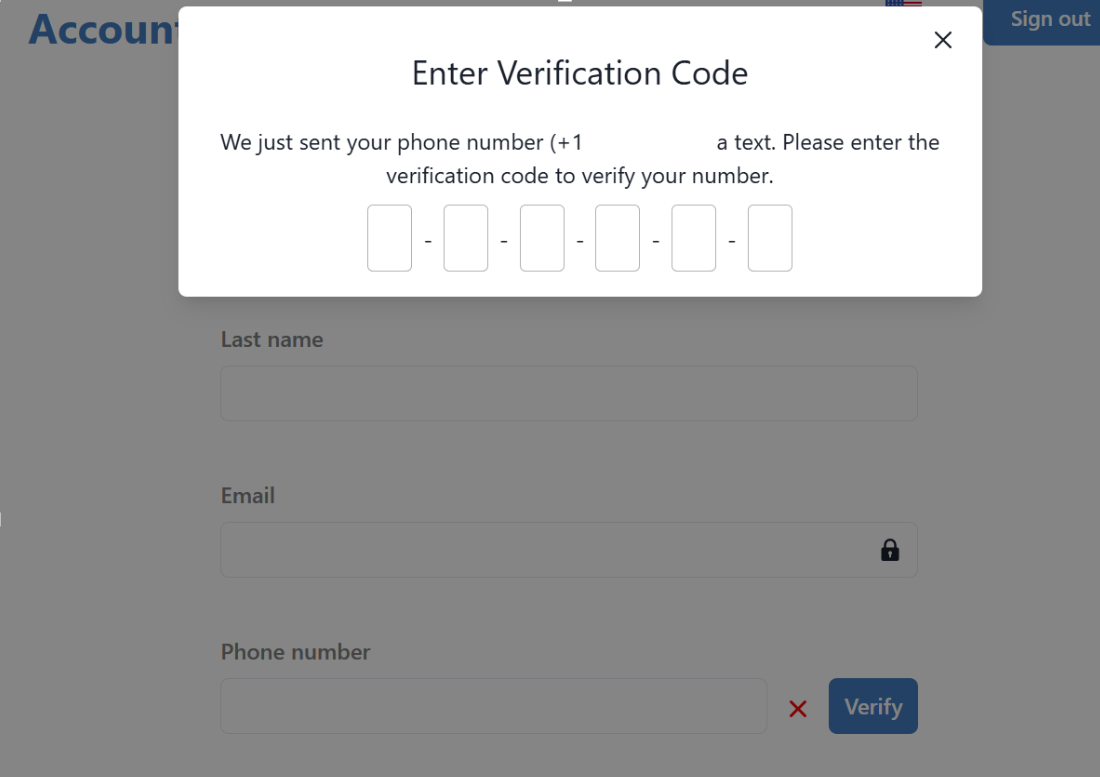
|

Note: you can still get alerts without verifying your phone number but you will not receive direct messages or calls and will instead receive emails which can be changed in the Alert Notification Preference section of this guide. These preferences are defaulted to ‘off’.
¶ Default View
This setting changes the page you will start on whenever you log into the neatMon Hub
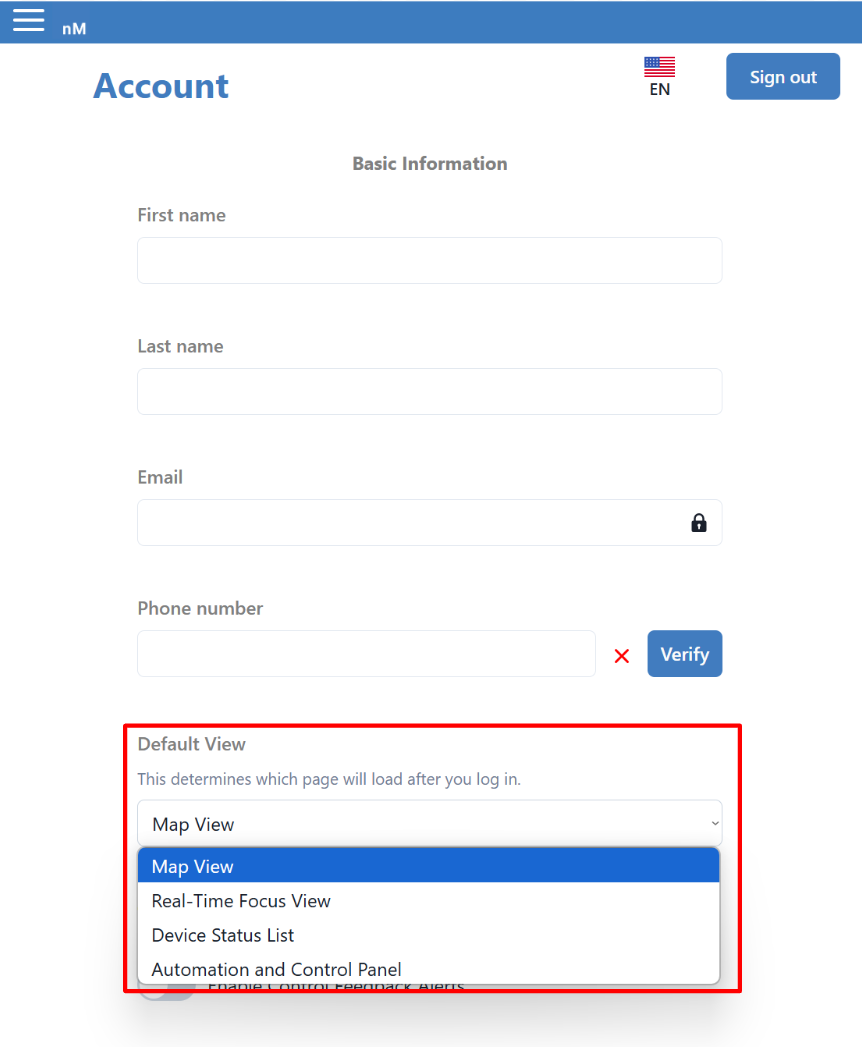 |
Map View will take you to a top down satellite view centered around your nodes and is what you saw when you logged in for the first time.
Real-Time Focus View will take you to the Focus View page automatically when you log in which gives you the latest data on your sensors in the moment.
Device Status List will take you to the Devices Page automatically when you log in, letting you see the status of nodes under your purview.
Automation and Control Panel will take you to the Control Panel Page automatically when you log in, letting you see the controllers and relays you have access to and to make changes for them as described by the Control Panel Guide Page.
To make changes to these pages, take a look at their respective guides here:
¶ Control Feedback Notification Preference
Further down the page, you can see the Control Feedback Notification Preference with a toggle saying “Enable Control Feedback Alerts”. Turning this on will enable notifications from your Control Feedback Alerts. These will be relays and sensors that you have set up to turn on or off at specific times. Control Feedback Alerts will follow your Alert Notification Preference discussed next.
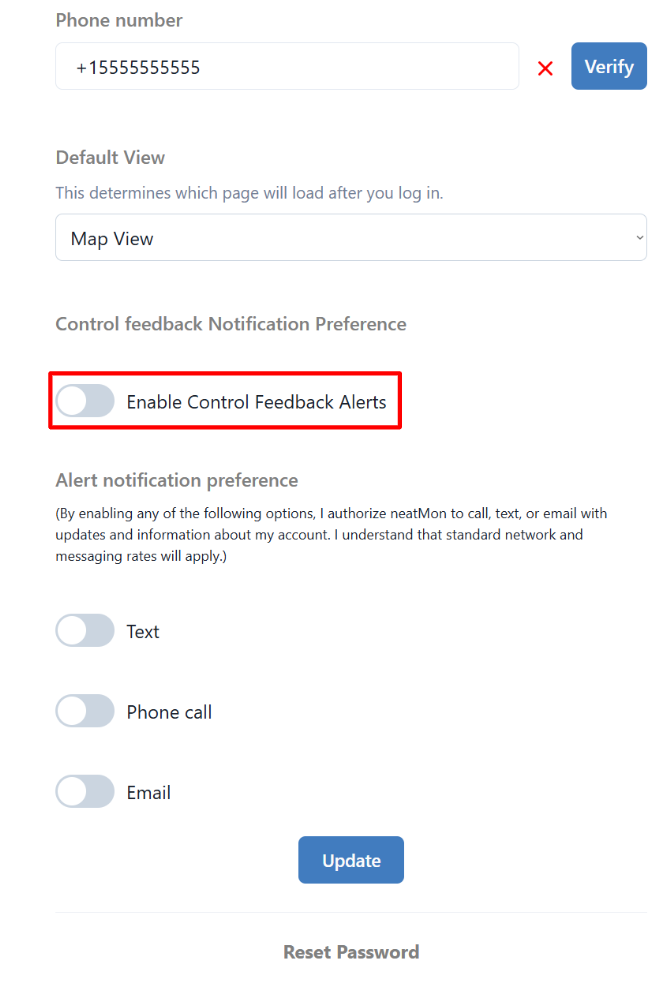 |
Note: Control feedback alerts are configured on the Control page, see guide here.
¶ Alert Notification Preference
This is how you designate your preferred method for receiving alerts.
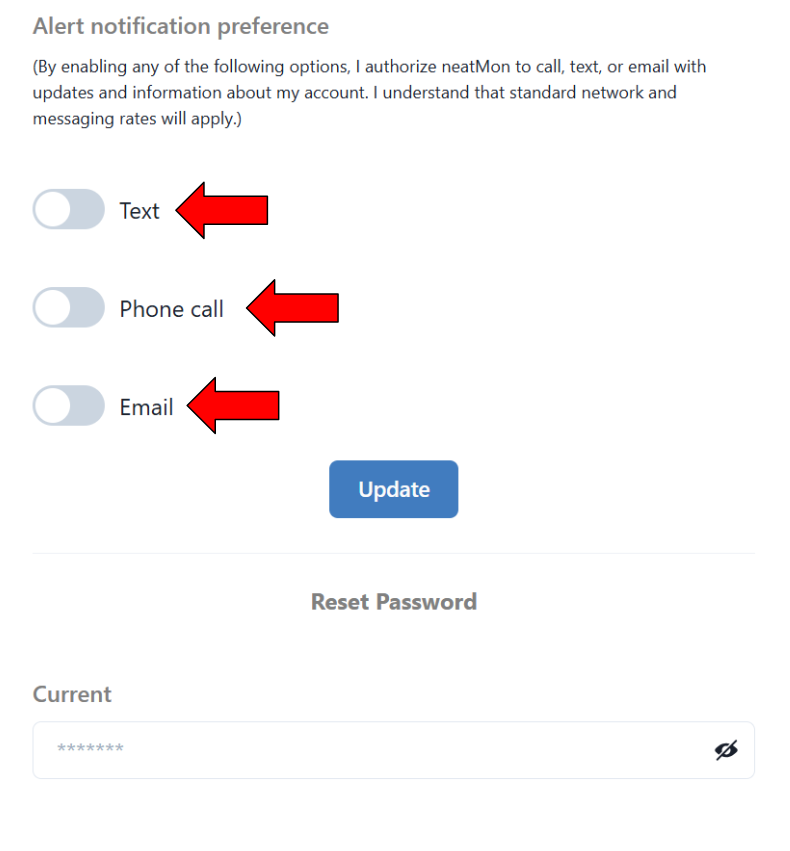
|
Note: Your phone number must be verified in order to receive call and/or text alerts.
¶ Reset Password
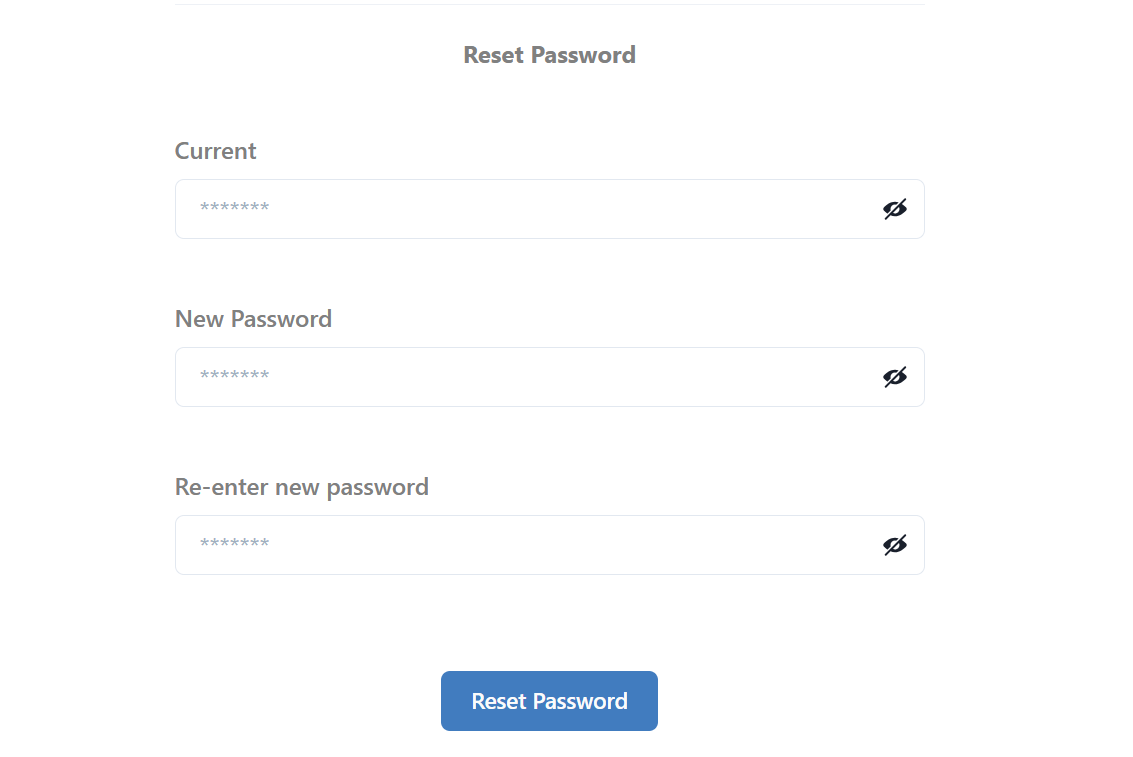
|
Note: Resetting your password does not sign you out automatically. Make sure you're able to sign back in and if you can't contact support at info@neatmon.com.
¶ Signing Out
To sign out, head to the top of the page and look in the upper far right corner.
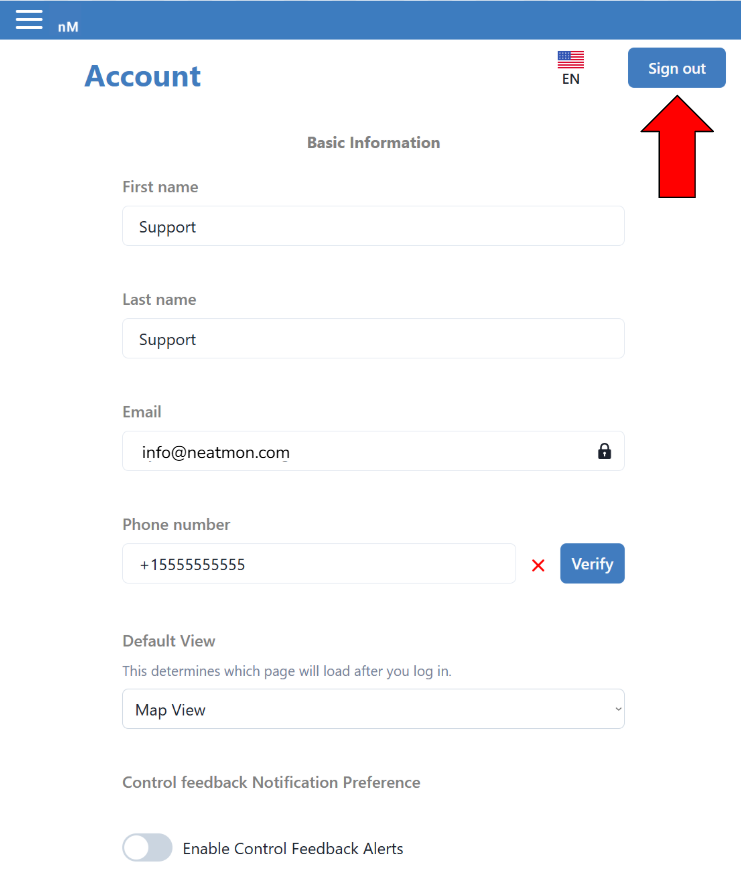 |
Note: Clicking on the Sign Out button will sign you out immediately and refresh your page to the login screen.